File Structure Generation
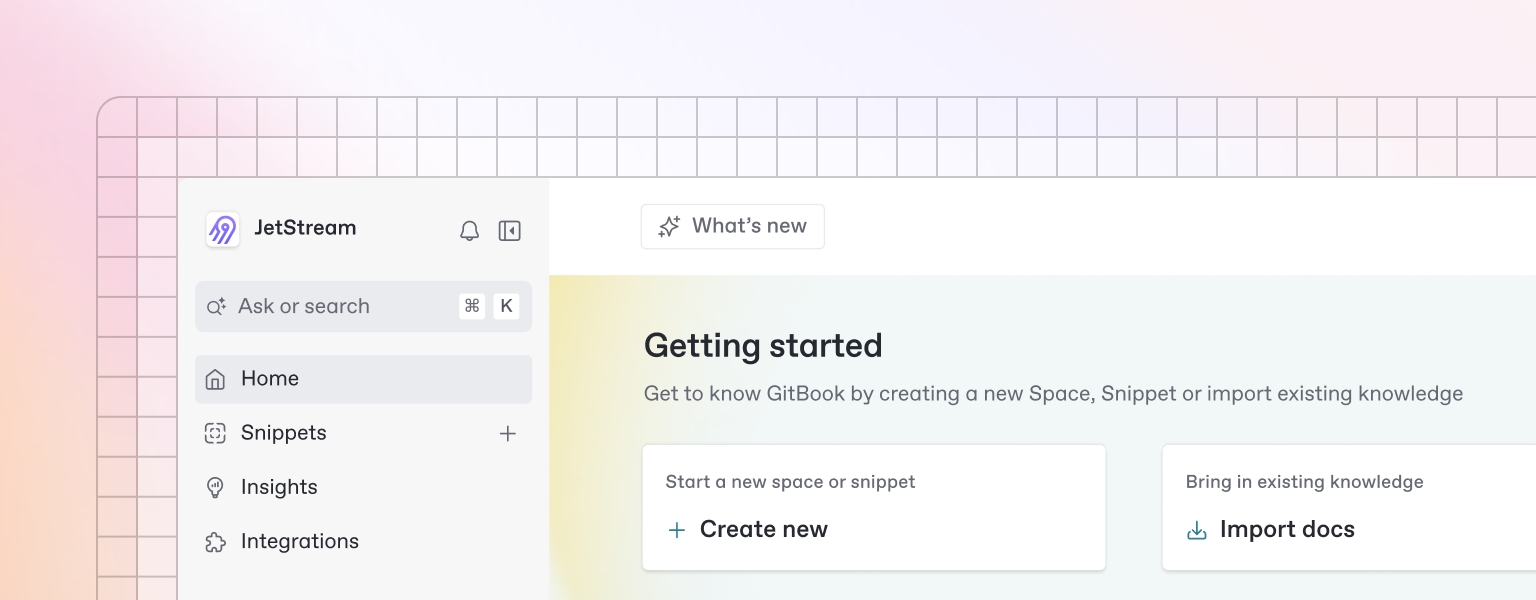
Accessing File Structure Section
Navigation to File Structure
Navigate to project sidebar
Click "File Structure" tab
View file structure page
File Structure Page Layout
Header Section:
Title: "Project File Structure"
Generate Structure Button: Primary CTA
Framework Selection: Choose technology stack
Export Options: Download structure as text/JSON
Content Area:
File Tree: Hierarchical file and folder structure
Code Preview: File content preview
Empty State: Message when no structure exists
Generating File Structure
File Structure Generation Process
Click "Generate File Structure" button
System analyzes project requirements and technology stack
Real-time generation with progress updates
Generated file structure displayed in tree format
What Gets Generated
Complete Project Structure: Full project directory hierarchy
Framework-Specific Structure: Tailored to selected technology stack
Best Practice Organization: Industry-standard project organization
File Categories: Organized by functionality and purpose
Configuration Files: Project configuration and setup files
Documentation Structure: Documentation and README files
File Structure Tree Structure
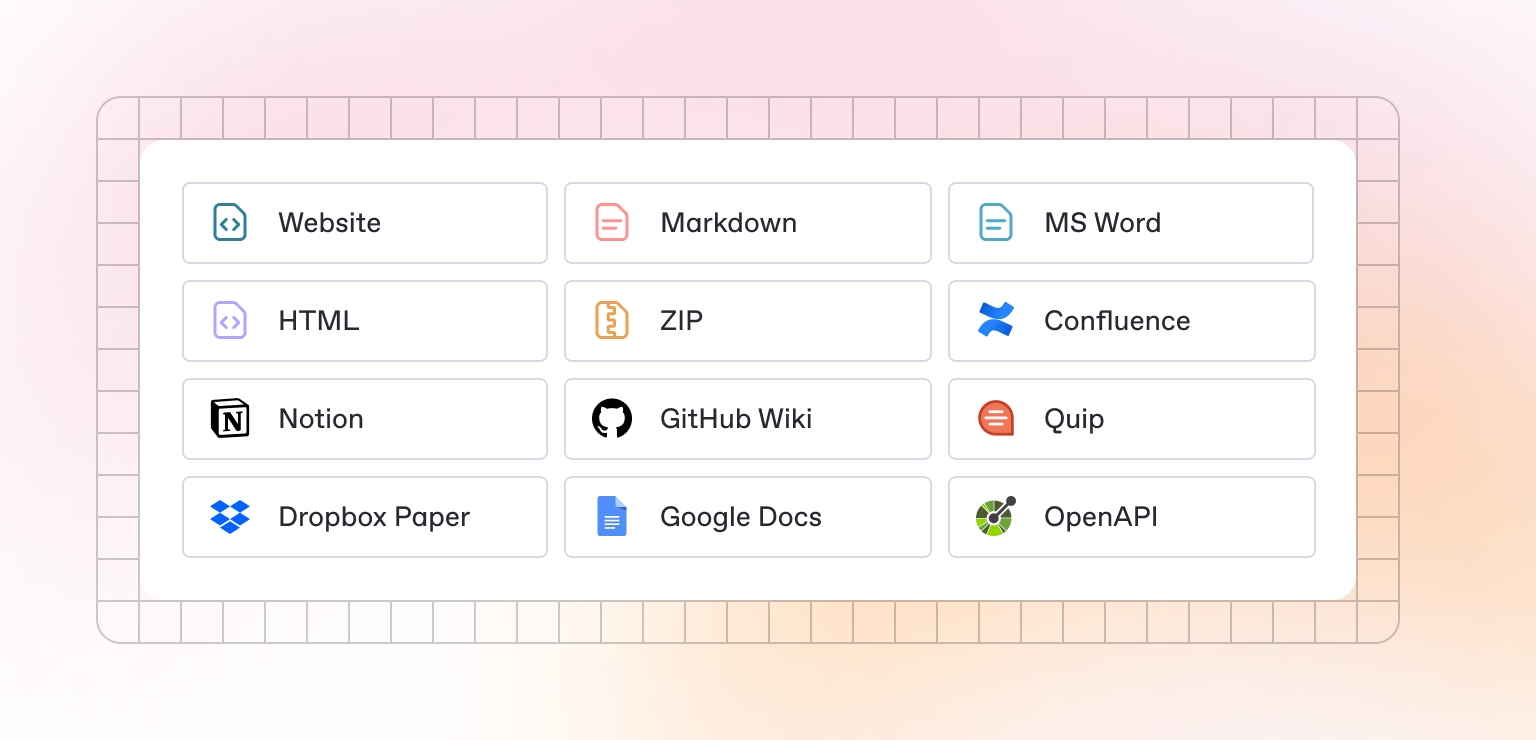
Visual Elements
Folder Icons: Directory indicators with different styles
File Icons: File type indicators based on extensions
Expand/Collapse: Tree navigation controls
Search: Find specific files or folders
Breadcrumbs: Current location in tree structure
File Categories
Pages Directory
Application Pages: Main application pages
Route Files: Next.js route files
Layout Files: Page layout components
Error Pages: Error handling pages
API Routes: Backend API endpoints
Components Directory
UI Components: Reusable UI components
Layout Components: Page layout components
Form Components: Form and input components
Navigation Components: Navigation elements
Shared Components: Common components
API Routes Directory
REST Endpoints: REST API endpoints
GraphQL Resolvers: GraphQL API resolvers
Middleware: API middleware functions
Authentication: Auth-related API routes
Database: Database interaction routes
Hooks Directory
Custom Hooks: React custom hooks
State Hooks: State management hooks
Effect Hooks: Side effect hooks
Utility Hooks: Utility and helper hooks
API Hooks: API interaction hooks
Services Directory
Business Logic: Core business logic services
API Services: External API integration services
Database Services: Database interaction services
Utility Services: Utility and helper services
Third-Party Services: External service integrations
Types Directory
Type Definitions: TypeScript type definitions
Interface Definitions: TypeScript interfaces
Enum Definitions: TypeScript enums
API Types: API request/response types
Database Types: Database schema types
Utilities Directory
Helper Functions: Utility helper functions
Validation Functions: Data validation functions
Formatting Functions: Data formatting functions
Date Utilities: Date and time utilities
String Utilities: String manipulation utilities
Tests Directory
Unit Tests: Individual component tests
Integration Tests: Integration test suites
E2E Tests: End-to-end test suites
Test Utilities: Test helper functions
Test Configuration: Test setup and configuration
Configuration Directory
Build Configuration: Build tool configuration
Environment Configuration: Environment variables
Database Configuration: Database connection config
API Configuration: API service configuration
Deployment Configuration: Deployment settings
File Structure Details
File Information
File Properties
File Name: Complete file path and name
File Type: Extension and category classification
Size: Estimated file size
Purpose: File description and usage
Dependencies: Required imports and dependencies
Exports: Exported functions and components
File Content Preview
Code Preview: Preview of file content
Import Statements: Required imports
Export Statements: Exported functions/components
Comments: File documentation and comments
TODO Items: Development tasks and notes
Folder Information
Directory Properties
Folder Name: Directory path and name
Contents: Number of files and subfolders
Purpose: Directory description and purpose
Structure: Nested organization details
Dependencies: Folder dependencies and relationships
Directory Organization
Logical Grouping: Files grouped by functionality
Hierarchical Structure: Parent-child relationships
Naming Conventions: Consistent naming patterns
Access Patterns: How directories are accessed
CRUD Operations for File Structure
Create Operations
Add File
Select Directory: Choose target directory
Click "Add File": Click add file button
Enter File Name: Provide file name and extension
Select File Type: Choose file type category
Click "Create File": Create file in structure
Add Folder
Select Parent Directory: Choose parent directory
Click "Add Folder": Click add folder button
Enter Folder Name: Provide folder name
Select Folder Type: Choose folder category
Click "Create Folder": Create folder in structure
Import File
Click "Import File": Click import file button
Select File: Choose file to import
Choose Location: Select target directory
Configure Properties: Set file properties
Click "Import": Import file to structure
Generate File
Select File Type: Choose file type to generate
Click "Generate File": Click generate file button
Configure Options: Set generation options
Review Generated Content: Review AI-generated content
Click "Save File": Save generated file
Read Operations
Browse Structure
Tree Navigation: Navigate file tree structure
Expand/Collapse: Expand or collapse directories
Search Files: Find specific files or folders
Filter by Type: Filter files by type or category
Sort Options: Sort files by name, type, or date
Preview Content
File Preview: Preview file content
Code Highlighting: Syntax highlighting for code files
Dependency View: View file dependencies
Usage Analysis: Analyze file usage patterns
Documentation View: View file documentation
Export Structure
Text Export: Export as plain text
JSON Export: Export as JSON data
Markdown Export: Export as Markdown documentation
Tree Export: Export as tree structure
Archive Export: Export as compressed archive
Update Operations
Rename File/Folder
Select Item: Click on file or folder
Click Rename: Click rename option
Enter New Name: Provide new name
Validate Name: Ensure name is valid
Click "Save": Apply name change
Move File/Folder
Select Item: Click on file or folder
Click Move: Click move option
Choose Destination: Select target directory
Confirm Move: Confirm move operation
Update References: Update file references
Edit File Properties
Select File: Click on file
Click Properties: Click properties option
Modify Properties: Update file properties
Save Changes: Apply property changes
Update Structure: Update structure references
Update Structure
Select Structure: Choose structure to update
Click Update: Click update structure button
Review Changes: Review proposed changes
Apply Changes: Apply structure updates
Validate Structure: Validate updated structure
Delete Operations
Remove File
Select File: Click on file to remove
Click Delete: Click delete option
Confirm Deletion: Confirm file deletion
Update References: Update dependent references
Clean Structure: Clean up structure
Remove Folder
Select Folder: Click on folder to remove
Click Delete: Click delete option
Confirm Deletion: Confirm folder deletion
Handle Contents: Handle folder contents
Update Structure: Update structure references
Clear Structure
Click Clear: Click clear structure button
Confirm Clear: Confirm structure clearing
Backup Data: Backup important data
Clear All: Remove all files and folders
Reset State: Reset to empty state
Cleanup Structure
Click Cleanup: Click cleanup button
Select Cleanup Options: Choose cleanup options
Review Cleanup: Review cleanup operations
Execute Cleanup: Perform cleanup operations
Validate Results: Validate cleanup results
Framework-Specific Structures
Next.js Structure
App Directory: Next.js 13+ app directory structure
Pages Directory: Traditional pages directory
API Routes: API route organization
Components: Component organization
Public Assets: Static asset organization
React Structure
Component Organization: React component structure
State Management: State management organization
Hooks: Custom hooks organization
Context: React context organization
Utilities: Utility function organization
Vue Structure
Component Organization: Vue component structure
Composables: Vue 3 composables organization
Stores: State management organization
Plugins: Vue plugin organization
Directives: Custom directive organization
Angular Structure
Module Organization: Angular module structure
Component Organization: Angular component structure
Service Organization: Angular service structure
Pipe Organization: Angular pipe structure
Directive Organization: Angular directive structure
File Structure Templates
Template System
Predefined Templates
Full-Stack Template: Complete full-stack application
Frontend Template: Frontend-only application
Backend Template: Backend-only application
API Template: API-only application
Mobile Template: Mobile application structure
Custom Templates
Template Creation: Create custom file structure templates
Template Library: Store and organize templates
Template Sharing: Share templates across projects
Template Versioning: Manage template versions
Template Application
Using Templates
Select Template: Choose from available templates
Customize Structure: Modify template structure
Apply Template: Apply template to project
Save Customization: Save modified template
Template Management
Template Creation: Build new file structure templates
Template Editing: Modify existing templates
Template Deletion: Remove unused templates
Template Import/Export: Share templates between projects
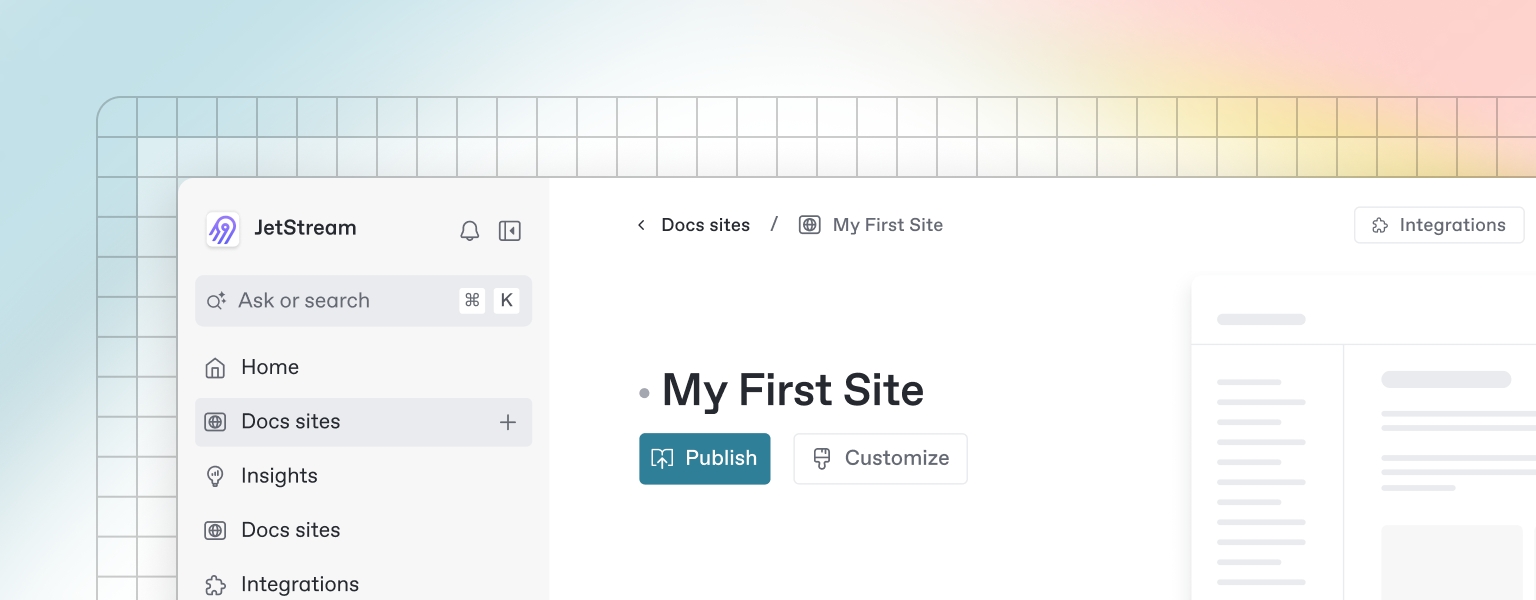
Last updated
Was this helpful?

