GitHub Authentication
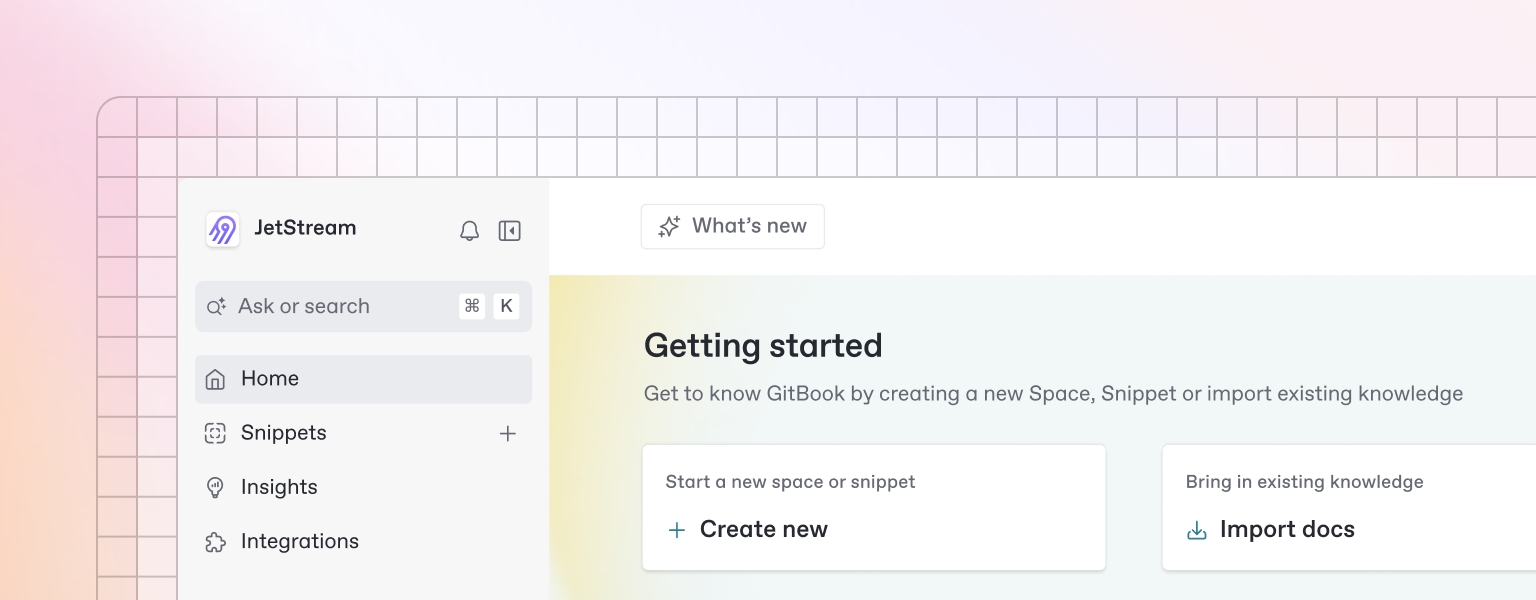
GitHub Sign Up Process
Sign Up Steps
Navigate to the landing page
Click "Sign in with GitHub" button
Authorize VibeMap in GitHub popup
Grant repository access permissions
Account is automatically created and logged in
GitHub OAuth Flow
Initial Click: Click "Sign in with GitHub" button
GitHub Popup: GitHub authorization popup appears
Account Selection: Choose your GitHub account
Permission Grant: Allow VibeMap to access your profile and repositories
Account Creation: VibeMap creates account using GitHub profile data
Auto Login: You're automatically logged in
Dashboard Redirect: Redirected to dashboard
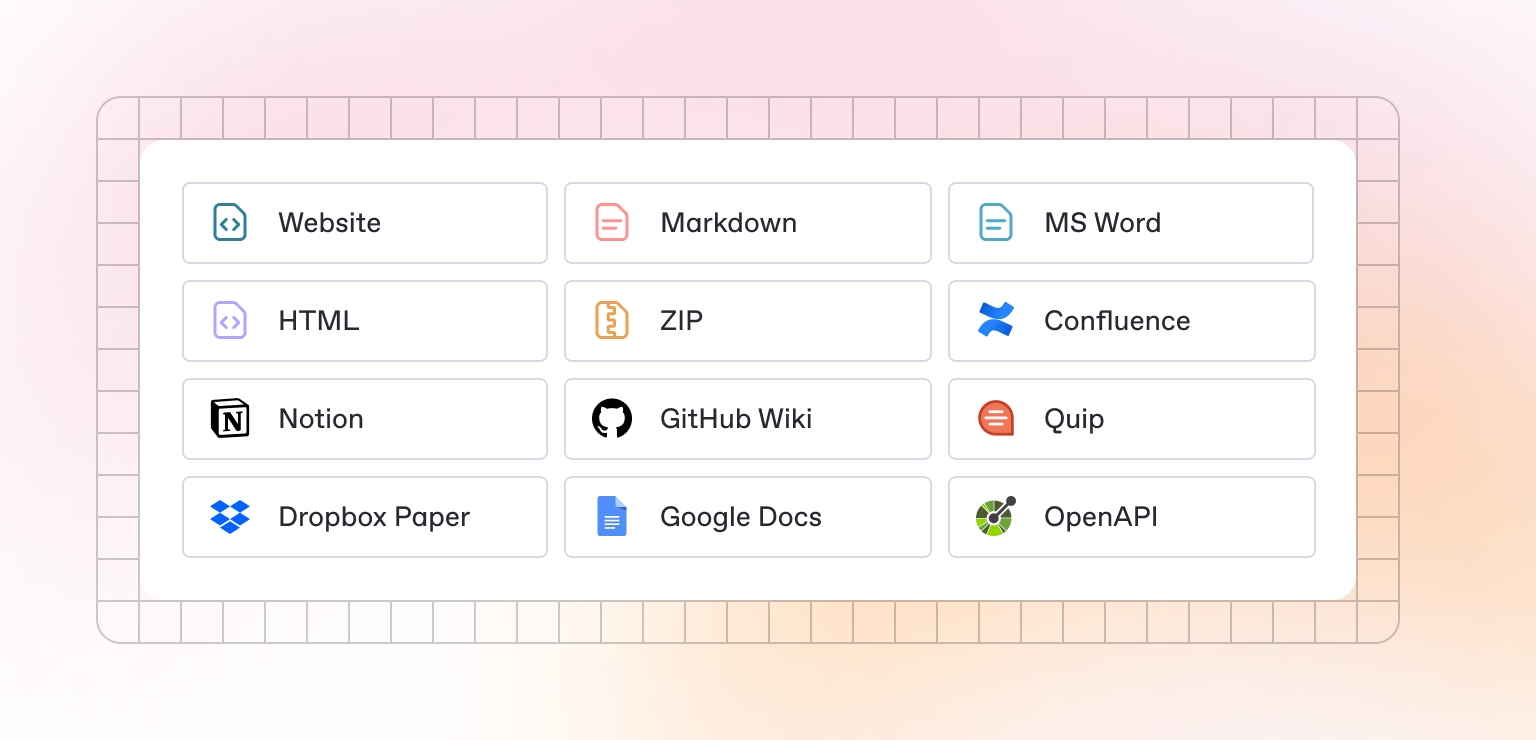
Required Permissions
Profile Information: Name, email, and username
Repository Access: Read access to public repositories
Organization Access: Access to organization repositories (if applicable)
Email Address: For account identification
Account Data Imported
Username: GitHub username
Name: Full name from GitHub profile
Email: Primary email address
Profile Picture: Avatar image from GitHub
Public Repositories: List of public repositories
Account Status: Automatically verified
GitHub Login Process
Login Steps
Click "Sign in with GitHub" button
Complete OAuth flow
Redirected to dashboard
Login Flow
Click Button: Click "Sign in with GitHub"
GitHub Auth: GitHub authorization popup
Account Selection: Select your GitHub account
Permission Check: Verify existing permissions
Login Success: Redirected to dashboard
Account Linking
Existing Account: Links to existing VibeMap account
New Account: Creates new account if none exists
Multiple Accounts: Supports multiple GitHub accounts
Dashboard Overview
Upon successful GitHub authentication, you'll see:
Header: Navigation menu with user profile dropdown
Main Area: Empty state with "Create New Project" button
Sidebar: Quick access to projects (initially empty)
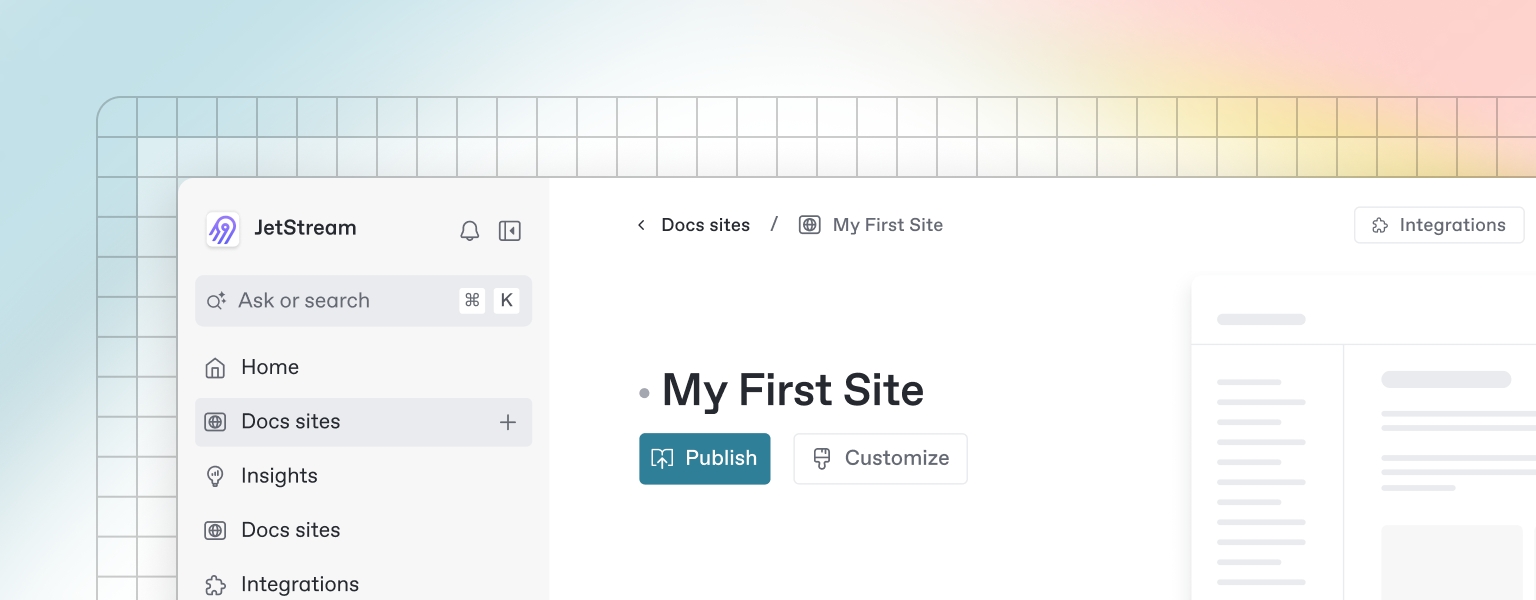
User Profile Dropdown
Profile Settings: Edit account information
Account Settings: Manage GitHub account connection
Billing: View subscription and usage
Sign Out: Logout from account
Account Management
GitHub Account Connection
View Connection: See connected GitHub account
Disconnect: Remove GitHub account connection
Reconnect: Re-establish GitHub account connection
Account Sync: Sync profile changes from GitHub
Repository Integration
Repository List: View connected repositories
Access Level: See repository access permissions
Organization Access: Manage organization repository access
Private Repositories: Access to private repositories (if granted)
Profile Management
Username: Read-only (managed by GitHub)
Name: Editable name field
Email: Read-only (managed by GitHub)
Profile Picture: Syncs with GitHub profile
Account Settings: Manage account preferences
Repository Access
Repository Permissions
Public Repositories: Full read access
Private Repositories: Access based on GitHub permissions
Organization Repositories: Access based on organization membership
Fork Access: Access to forked repositories
Integration Features
Code Import: Import code from connected repositories
Project Sync: Sync projects with GitHub repositories
Documentation Export: Export documentation to connected repositories
Version Control: Integration with GitHub's version control system
Last updated
Was this helpful?

