Database Schema Generation
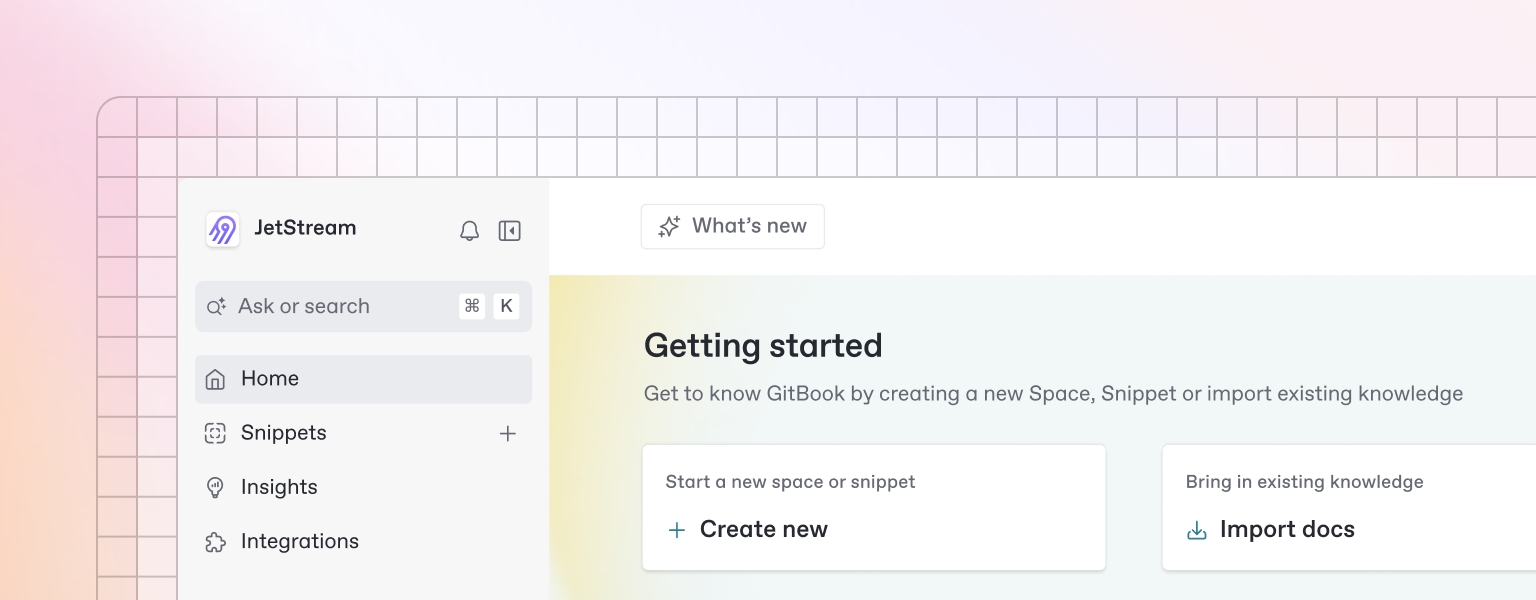
Accessing Schema Section
Navigation to Schema
Navigate to project sidebar
Click "Schema" tab
View schema page
Schema Page Layout
Header Section:
Title: "Database Schema"
Generate Schema Button: Primary CTA
Export Options: SQL, JSON, PDF export buttons
Refresh Button: Regenerate schema
Content Area:
Schema Tabs: Multiple view options
Empty State: Message when no schema exists
Generating Database Schema
Schema Generation Process
Click "Generate Schema" button
System analyzes features, user stories, and data requirements
Real-time generation with progress updates
Generated schema displayed in multiple formats
What Gets Generated
Database Tables: Complete table structure with columns
Table Relationships: Foreign keys and relationships
Indexes: Performance optimization indexes
Constraints: Data integrity constraints
Functions: Database functions and procedures
Triggers: Automated triggers for data consistency
Policies: Row Level Security (RLS) policies
Schema Page Tabs
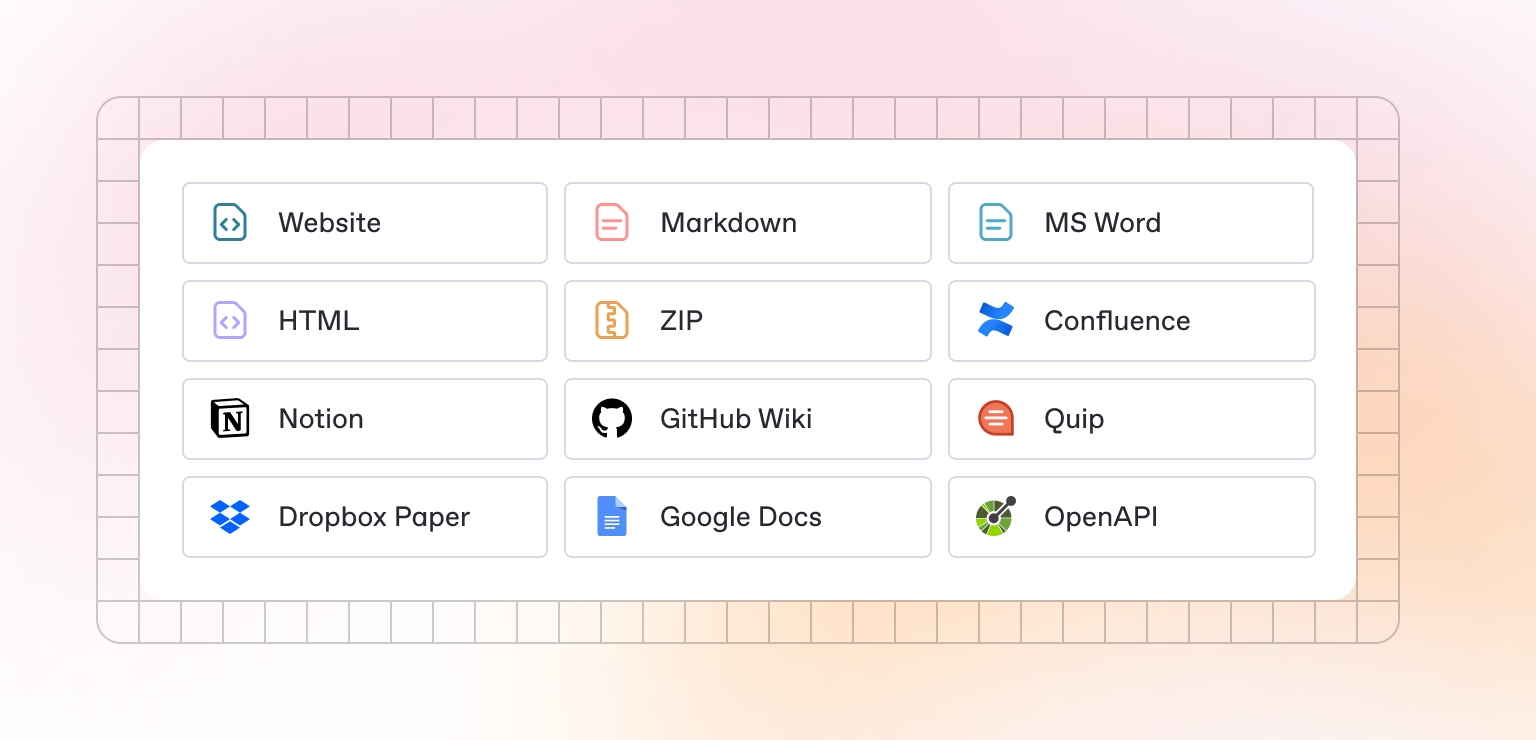
Tab 1: Visual Schema
Visual Elements
React Flow Diagram: Interactive database relationship diagram
Table Nodes: Visual representation of database tables
Relationship Lines: Connections between tables
Zoom Controls: Pan and zoom functionality
Interactive Features
Node Selection: Click tables to view details
Relationship Highlighting: Hover over connections
Layout Controls: Auto-layout, manual positioning
Export Options: Save diagram as image
Tab 2: Tables Overview
Visual Elements
Tables List: Comprehensive list of all tables
Table Details: Individual table information
Column Information: Field details and constraints
Fields Visible
Table Name: Database table name
Description: Table purpose and description
Columns: List of all columns
Primary Key: Primary key identification
Foreign Keys: Relationship constraints
Indexes: Performance optimization indexes
Tab 3: Relationships
Visual Elements
Relationship Matrix: Table-to-table connections
Constraint Details: Foreign key specifications
Cardinality: One-to-one, one-to-many, many-to-many
Fields Visible
Source Table: Origin table name
Target Table: Destination table name
Relationship Type: Connection type
Constraint Name: Foreign key name
Cascade Rules: Update/delete behavior
Tab 4: SQL Script
Visual Elements
SQL Code: Complete database creation script
Syntax Highlighting: Code formatting
Copy Button: Copy script to clipboard
Download Button: Save as .sql file
Fields Visible
CREATE TABLE: Table creation statements
ALTER TABLE: Constraint additions
CREATE INDEX: Index creation
Comments: Documentation comments
Tab 5: Functions & Triggers
Visual Elements
Function List: Database functions
Trigger List: Automated triggers
Code Blocks: Function and trigger code
Fields Visible
Function Name: Database function names
Parameters: Input parameters
Return Type: Function return type
Trigger Events: When triggers fire
Trigger Actions: What triggers do
Tab 6: Policies & Security
Visual Elements
RLS Policies: Row Level Security rules
Permission Matrix: Access control matrix
Security Rules: Data protection rules
Fields Visible
Policy Name: Security policy names
Table: Protected table
Role: User role permissions
Condition: Access conditions
Action: Allowed operations
Schema CRUD Operations
Create Operations
Add Table
Click "Add Table" button
Fill in table creation form
Define columns and constraints
Click "Save Table"
Add Column
Select existing table
Click "Add Column" button
Define column properties
Click "Save Column"
Add Relationship
Select source and target tables
Click "Add Relationship" button
Define relationship properties
Click "Save Relationship"
Add Index
Select table and columns
Click "Add Index" button
Define index properties
Click "Save Index"
Add Function
Click "Add Function" button
Define function signature
Write function code
Click "Save Function"
Add Trigger
Select target table
Click "Add Trigger" button
Define trigger events and actions
Click "Save Trigger"
Read Operations
View Schema
Complete Schema: Browse entire database structure
Table Details: View individual table information
Relationship Map: Visual relationship representation
SQL Script: View generated SQL code
Search Tables
Table Search: Find specific tables
Column Search: Find tables by column names
Relationship Search: Find tables by relationships
Advanced Search: Multiple criteria search
Filter by Type
Table Types: Filter by table categories
Column Types: Filter by column data types
Relationship Types: Filter by relationship types
Index Types: Filter by index types
Export Schema
SQL Export: Export as SQL script
JSON Export: Export as JSON data
PDF Export: Export as PDF documentation
Image Export: Export visual diagram
Update Operations
Edit Table
Click edit icon on table
Modify table properties
Update columns and constraints
Click "Save Changes"
Rename Column
Select column to rename
Click rename option
Enter new column name
Click "Save Changes"
Modify Constraints
Select constraint to modify
Click edit constraint option
Update constraint properties
Click "Save Changes"
Update Indexes
Select index to update
Modify index properties
Update column references
Click "Save Changes"
Edit Functions
Select function to edit
Modify function code
Update parameters or return type
Click "Save Changes"
Modify Triggers
Select trigger to modify
Update trigger events or actions
Modify trigger conditions
Click "Save Changes"
Delete Operations
Remove Table
Click delete icon on table
Confirm deletion in modal
Table and all related data removed
Update dependent relationships
Drop Column
Select column to remove
Click delete column option
Confirm column deletion
Update dependent constraints
Delete Relationship
Select relationship to remove
Click delete relationship option
Confirm relationship deletion
Update constraint references
Drop Index
Select index to remove
Click delete index option
Confirm index deletion
Update performance references
Delete Function
Select function to remove
Click delete function option
Confirm function deletion
Update dependent references
Drop Trigger
Select trigger to remove
Click delete trigger option
Confirm trigger deletion
Update dependent references
Schema Validation
Data Integrity Validation
Constraint Validation
Primary Key Constraints: Ensure unique primary keys
Foreign Key Constraints: Validate relationship integrity
Check Constraints: Validate data value constraints
Unique Constraints: Ensure data uniqueness
Relationship Validation
Referential Integrity: Validate foreign key relationships
Cascade Rules: Validate update/delete cascade behavior
Circular Dependencies: Detect circular relationship dependencies
Orphaned Records: Detect orphaned records
Performance Validation
Index Optimization
Index Coverage: Ensure proper index coverage
Index Efficiency: Validate index efficiency
Duplicate Indexes: Detect duplicate indexes
Missing Indexes: Identify missing performance indexes
Query Optimization
Query Performance: Analyze query performance
Join Optimization: Optimize table joins
Subquery Optimization: Optimize subqueries
Index Usage: Analyze index usage patterns
Schema Documentation
Automatic Documentation
Generated Documentation
Table Documentation: Automatic table descriptions
Column Documentation: Automatic column descriptions
Relationship Documentation: Automatic relationship descriptions
Function Documentation: Automatic function documentation
Documentation Features
JSDoc Comments: Function documentation comments
SQL Comments: SQL code documentation
Relationship Diagrams: Visual relationship documentation
API Documentation: Database API documentation
Manual Documentation
Custom Documentation
Table Descriptions: Custom table descriptions
Column Descriptions: Custom column descriptions
Business Rules: Document business logic
Usage Guidelines: Document usage guidelines
Documentation Management
Version Control: Track documentation changes
Collaboration: Team documentation collaboration
Review Process: Documentation review process
Approval Workflow: Documentation approval workflow
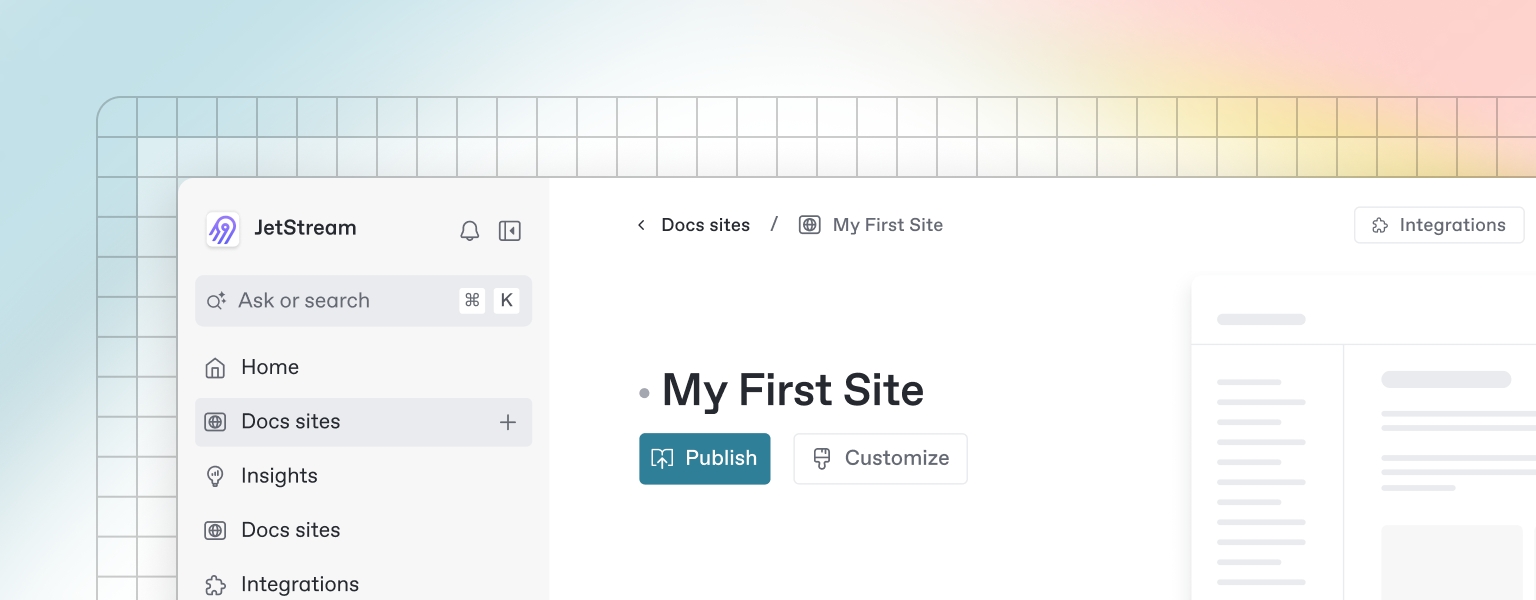
Last updated
Was this helpful?

