Creating Your First Project
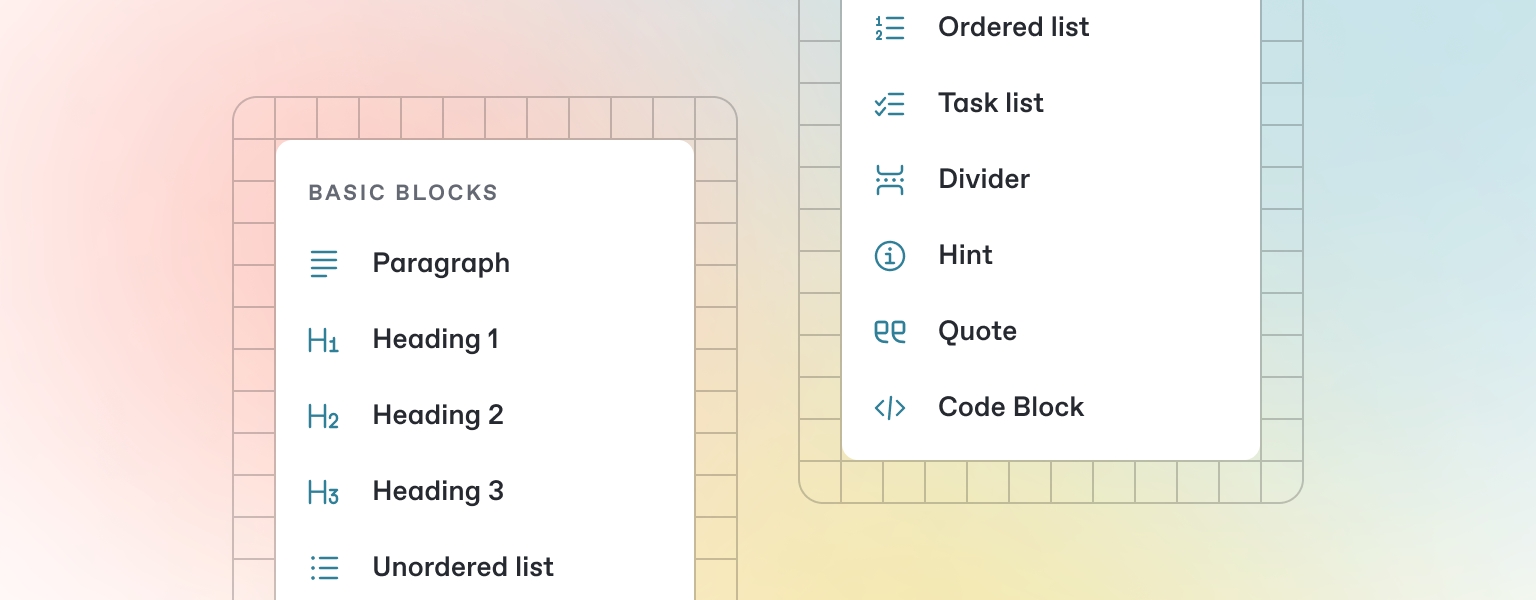
Project Creation Form
Accessing Project Creation
Navigate to your dashboard after authentication
Click "Create New Project" button in the main area
Project creation dialog/form opens
Project Creation Form Fields
Required Fields:
Project Name: Enter descriptive project name
Description: Detailed project description (see guidelines below)
Industry: Select from dropdown (optional)
Project Type: Select from dropdown (optional)
Form Field Details
Project Name Field
Input Type: Text input
Character Limit: 100 characters
Validation: Required field, must be unique
Placeholder: "Enter your project name"
Description Field
Input Type: Multi-line textarea
Character Limit: 5000 characters
Validation: Required field
Placeholder: "Describe your project in detail..."
Industry Dropdown
Options: Technology, Healthcare, Finance, Education, E-commerce, Manufacturing, Other
Default: None selected
Purpose: Helps AI understand context
Project Type Dropdown
Options: Web Application, Mobile App, Desktop App, API, Website, Other
Default: None selected
Purpose: Guides technical recommendations
Writing Effective Project Descriptions
Best Practices for Project Descriptions
Include These Elements:
Target audience/user types
Core functionality and features
Technical requirements or constraints
Business goals and success metrics
Any integrations or third-party services
Mobile/web platform preferences
Example Project Description Structure
Project Overview:
[Brief summary of what you're building]
Target Users:
[Who will use this application]
Core Features:
[List main features and functionality]
Technical Requirements:
[Any specific technical needs]
Business Goals:
[What you want to achieve]
Success Metrics:
[How you'll measure success]Detailed Example
"I want to build a mobile e-commerce app where users can browse products,
add items to cart, make secure payments, and track their orders. Sellers
should be able to list products, manage inventory, and view sales analytics.
The app should also have user reviews, wish lists, and push notifications
for order updates."Project Creation Process
Step-by-Step Creation
Click the "Create New Project" button on your dashboard
The button is prominently displayed in the main dashboard area.
Fill in the project creation form
Enter a project name (e.g., "E-commerce Mobile App") and provide a detailed description.
Complete optional fields
Select industry and project type from the dropdown menus if applicable.
Click "Create Project" button
The system processes your project creation and generates initial analysis.
Project Creation Success
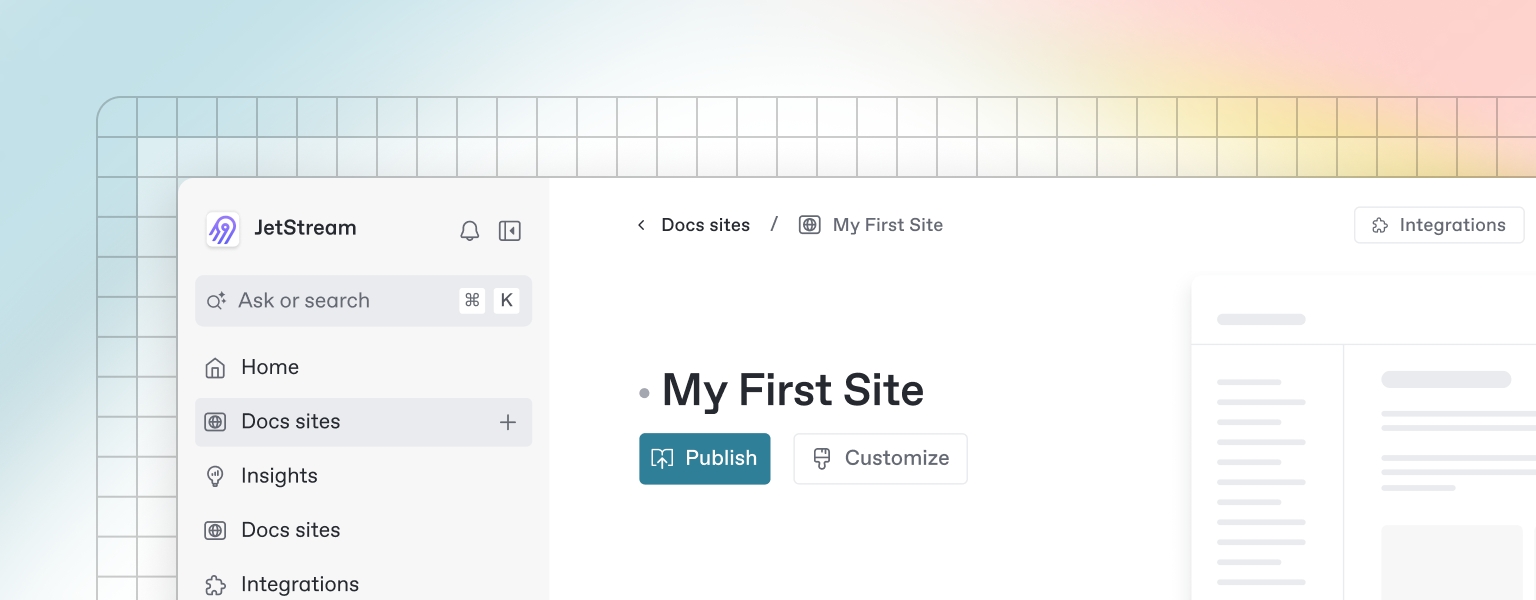
Upon successful project creation:
Processing: System analyzes your project description
Redirect: Automatically redirected to project overview page
Summary Generation: AI generates comprehensive project summary
Ready State: Project is ready for further development
What Happens Next
Project summary is automatically generated
You're redirected to the project overview page
All project tabs become available
AI analysis begins in the background
Last updated
Was this helpful?

