Pages and Components Generation
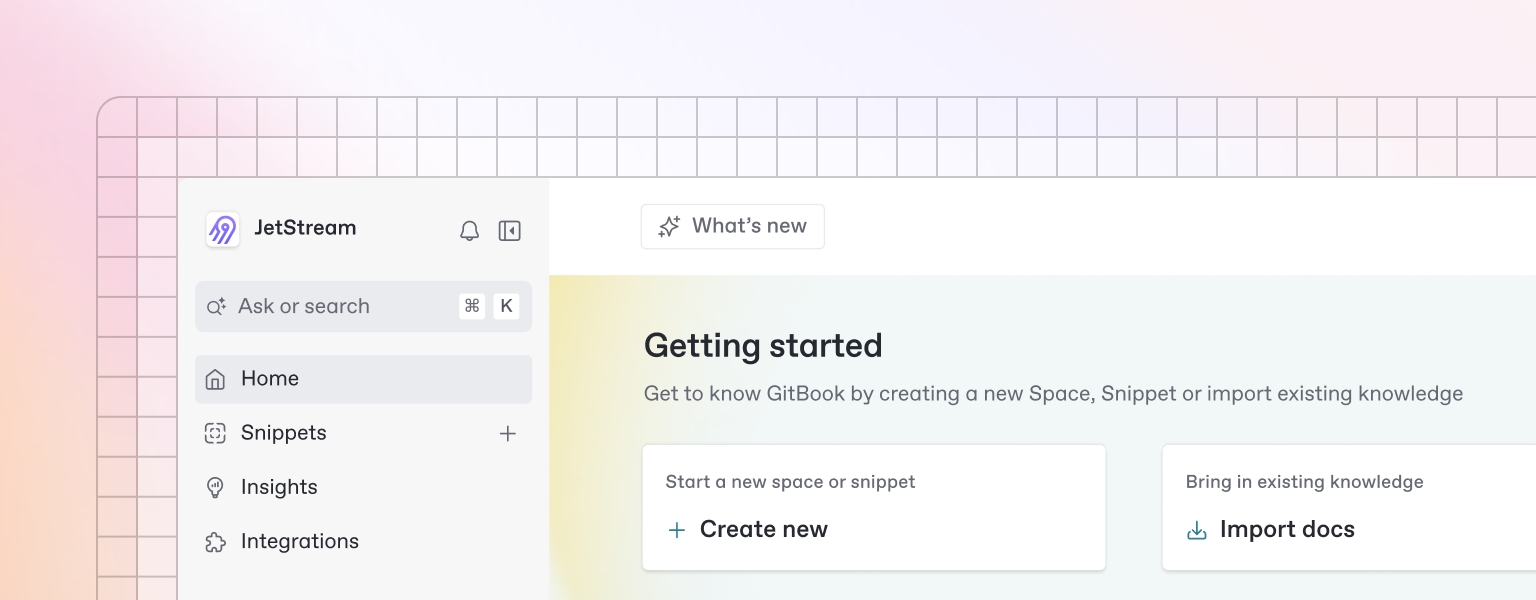
Accessing Pages Section
Navigation to Pages
Navigate to project sidebar
Click "Pages" tab
View pages page
Pages Page Layout
Header Section:
Title: "Pages & Components"
Generate Pages Button: Primary CTA
Add Page Button: Manual page creation
Filters: Page type, status filters
Search: Search pages by name or description
Content Area:
Pages Table: Tabular display of all pages
Components Tab: Switch to components view
Empty State: Message when no pages exist
Generating Pages and Components
Pages and Components Generation Process
Click "Generate Pages & Components" button
System analyzes features and user stories
Real-time generation with progress updates
Generated pages and components displayed
What Gets Generated
Page Structure: Complete page hierarchy and navigation
Page Types: Different page types (landing, dashboard, forms, etc.)
Component Library: Reusable UI components
Navigation Flow: Page-to-page navigation structure
Component Relationships: Which components belong to which pages
Responsive Design: Mobile and desktop considerations
Pages Table Structure
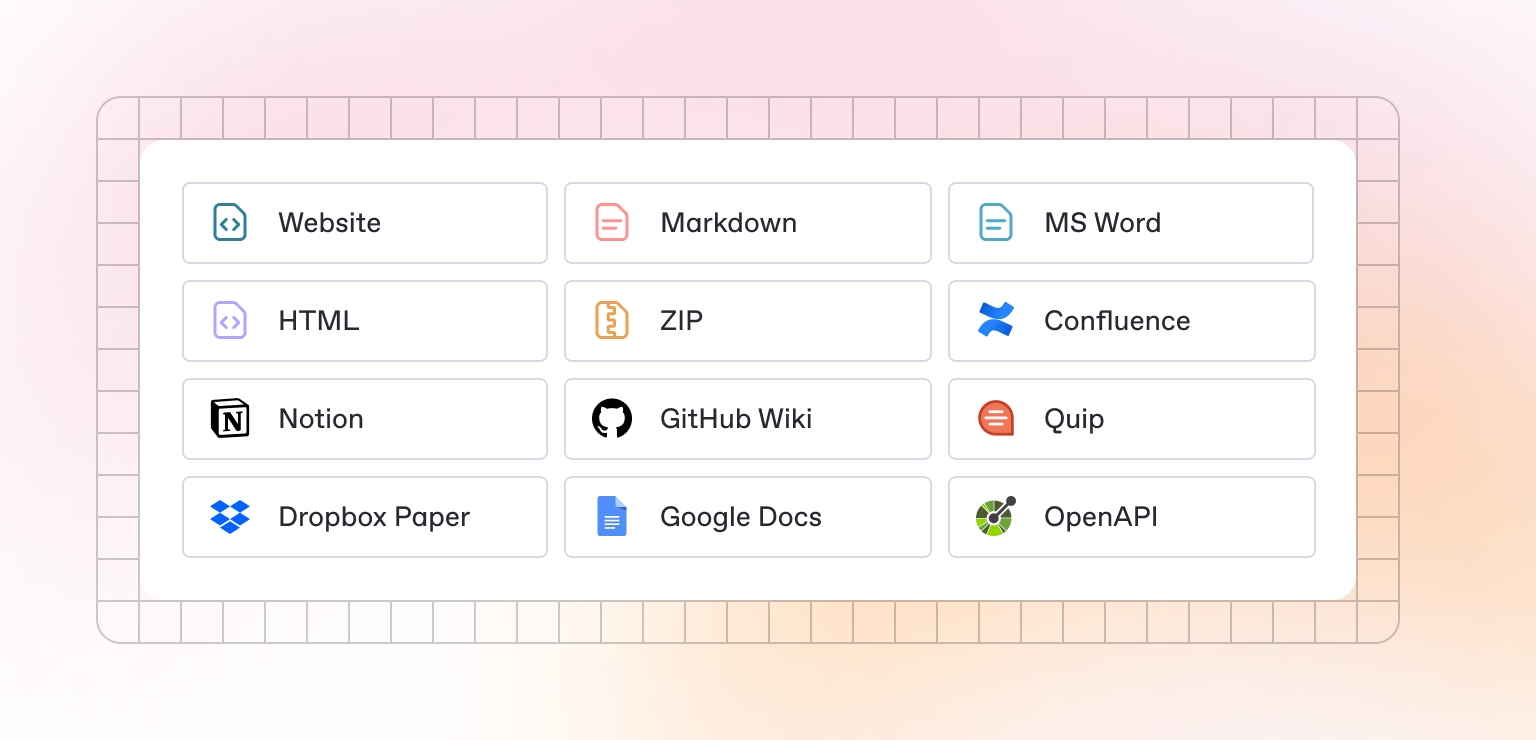
Columns Visible
Basic Information
Name: Page name (editable)
Path: URL path (editable)
Type: Page type dropdown
Description: Page description (editable)
Status and Metrics
Status: Not Started/In Progress/Completed dropdown
Components: Number of associated components
User Stories: Number of linked user stories
Priority: High/Medium/Low dropdown
Actions
Edit: Edit page details
Delete: Remove page
View Components: Switch to components view
Generate UI: Create UI designs for page
Page Types Generated
Landing Pages
Home Page: Main landing page
Product Pages: Individual product/service pages
About Page: Company/product information
Contact Page: Contact information and forms
Application Pages
Dashboard: Main application dashboard
Profile Pages: User profile management
Settings Pages: Application settings
Help Pages: Documentation and support
Content Pages
List Pages: Data listing and browsing
Detail Pages: Individual item details
Form Pages: Data input and editing
Search Pages: Search functionality and results
System Pages
Authentication: Login, registration, password reset
Error Pages: 404, 500, and other error pages
Loading Pages: Loading states and progress
Confirmation Pages: Success and confirmation messages
Components Tab Structure
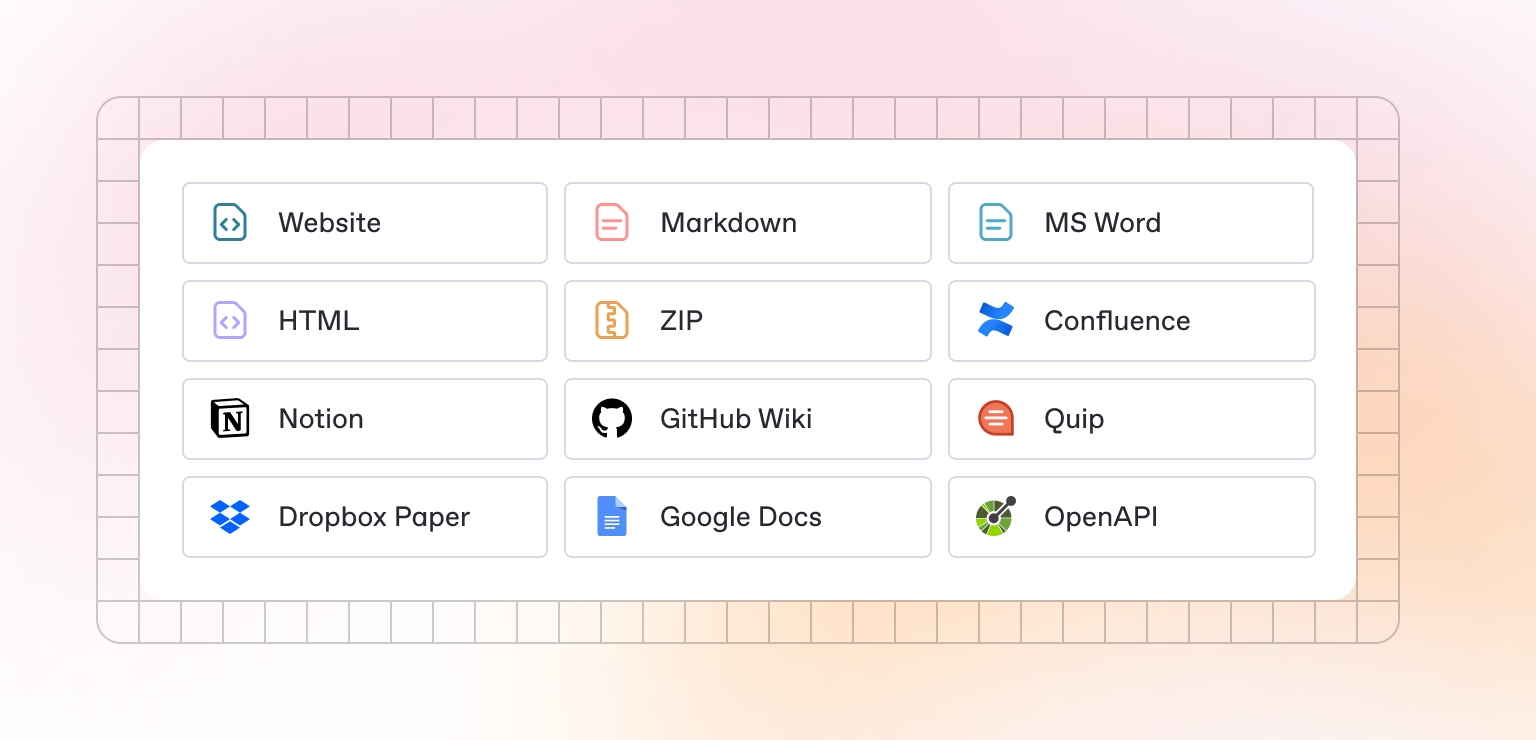
Columns Visible
Component Information
Name: Component name (editable)
Type: Component type dropdown
Description: Component description (editable)
Status: Not Started/In Progress/Completed dropdown
Usage and Relationships
Pages: Associated pages
Reusable: Yes/No checkbox
Dependencies: Required components
Complexity: Simple/Medium/Complex dropdown
Actions
Edit: Edit component details
Delete: Remove component
View Usage: See where component is used
Generate UI: Create UI design for component
Component Types Generated
Form Components
Input Fields: Text, email, password inputs
Select Components: Dropdowns, multi-select
Button Components: Primary, secondary, action buttons
Form Layouts: Form containers and layouts
Display Components
Card Components: Information cards
List Components: Data lists and grids
Table Components: Data tables
Modal Components: Popup dialogs and modals
Navigation Components
Header Components: Page headers and navigation
Sidebar Components: Side navigation
Breadcrumb Components: Navigation breadcrumbs
Menu Components: Dropdown and context menus
Layout Components
Container Components: Page containers
Grid Components: Layout grids
Section Components: Content sections
Wrapper Components: Content wrappers
CRUD Operations for Pages
Create Operations
Manual Page Creation
Click "Add Page" button
Fill in page form with name, path, type
Add description and requirements
Click "Save Page"
Page Creation Form Fields
Required Fields:
Name: Page name (text input, 100 char limit)
Path: URL path (text input, 200 char limit)
Type: Page type (dropdown)
Description: Page description (multi-line text, 500 char limit)
Optional Fields:
Status: Completion status (dropdown)
Priority: Priority level (dropdown)
User Stories: Associated user stories (multi-select)
Components: Required components (multi-select)
Form Validation
Name: Required, must be unique
Path: Required, must be valid URL path
Type: Required, select from predefined list
Description: Required, minimum 50 characters
Read Operations
Viewing Pages
Table View: Comprehensive table with all pages
Card View: Visual cards for each page
Detail View: Single page with full information
List View: Simple list format
Page Information Display
Basic Info: Name, path, type, description
Status Info: Status, priority, progress
Relationships: Components, user stories, navigation
Metrics: Component count, user story count
Update Operations
Editing Page Information
Click edit icon in actions column
Modify page fields
Click "Save Changes"
Editable Fields
Basic Information: Name, path, type, description
Status Information: Status, priority
Relationships: User stories, components
Navigation: Page-to-page connections
Bulk Editing
Select Multiple: Use checkboxes to select pages
Bulk Update: Modify common fields across pages
Batch Changes: Apply changes to selected pages
Template Application: Apply page templates
Delete Operations
Individual Page Deletion
Click delete icon in actions column
Confirm deletion in modal
Page and associated components removed
Bulk Deletion
Select multiple pages using checkboxes
Click "Delete Selected" button
Confirm bulk deletion
Selected pages removed
Deletion Impact
Component Impact: Warning about associated components
Navigation Impact: Alert about broken navigation links
User Story Impact: Warning about linked user stories
Recovery: Information about data recovery options
CRUD Operations for Components
Create Operations
Manual Component Creation
Click "Add Component" button
Fill in component form
Select associated pages
Click "Save Component"
Component Creation Form Fields
Required Fields:
Name: Component name (text input, 100 char limit)
Type: Component type (dropdown)
Description: Component description (multi-line text, 300 char limit)
Optional Fields:
Status: Completion status (dropdown)
Pages: Associated pages (multi-select)
Reusable: Yes/No checkbox
Dependencies: Required components (multi-select)
Complexity: Complexity level (dropdown)
Form Validation
Name: Required, must be unique
Type: Required, select from predefined list
Description: Required, minimum 30 characters
Read Operations
Viewing Components
Table View: Comprehensive table with all components
Card View: Visual cards for each component
Detail View: Single component with full information
Usage View: Show component usage across pages
Component Information Display
Basic Info: Name, type, description
Status Info: Status, complexity, reusability
Relationships: Pages, dependencies, usage
Metrics: Usage count, dependency count
Update Operations
Editing Component Information
Click edit icon in actions column
Modify component fields
Click "Save Changes"
Editable Fields
Basic Information: Name, type, description
Status Information: Status, complexity
Relationships: Pages, dependencies
Reusability: Reusable status and usage
Bulk Editing
Select Multiple: Use checkboxes to select components
Bulk Update: Modify common fields across components
Batch Changes: Apply changes to selected components
Template Application: Apply component templates
Delete Operations
Individual Component Deletion
Click delete icon in actions column
Confirm deletion in modal
Component removed from project
Bulk Deletion
Select multiple components using checkboxes
Click "Delete Selected" button
Confirm bulk deletion
Selected components removed
Deletion Impact
Page Impact: Warning about pages using component
Dependency Impact: Alert about dependent components
Recovery: Information about data recovery options
Confirmation: Detailed confirmation with impact summary
Page Navigation Structure
Navigation Flow
Primary Navigation
Main Menu: Primary application navigation
Secondary Menu: Sub-navigation within sections
Breadcrumbs: Current location indicators
Footer Navigation: Additional navigation links
User Journey Mapping
Entry Points: How users enter the application
Flow Paths: Common user journey paths
Exit Points: How users complete tasks
Return Paths: How users return to previous pages
Navigation Management
Navigation Links
Page-to-Page: Direct page connections
Conditional Navigation: Role-based navigation
Dynamic Navigation: Context-sensitive navigation
External Links: Links to external resources
Navigation Validation
Link Validation: Ensure all links are valid
Accessibility: Navigation accessibility compliance
Mobile Navigation: Mobile-friendly navigation
Performance: Navigation performance optimization
Component Reusability
Reusable Component Management
Reusability Criteria
Generic Functionality: Components with broad applicability
Consistent Design: Components following design system
Well-Documented: Clear documentation and usage examples
Tested: Thoroughly tested components
Component Library
Component Catalog: Organized component library
Usage Examples: Examples of component usage
Documentation: Component documentation and guidelines
Version Control: Component version management
Component Dependencies
Dependency Management
Component Dependencies: Components that depend on others
Dependency Resolution: Resolving dependency conflicts
Dependency Updates: Updating component dependencies
Dependency Documentation: Documenting dependencies
Component Relationships
Parent-Child: Hierarchical component relationships
Sibling Components: Components at the same level
Shared Components: Components used across multiple pages
Specialized Components: Page-specific components
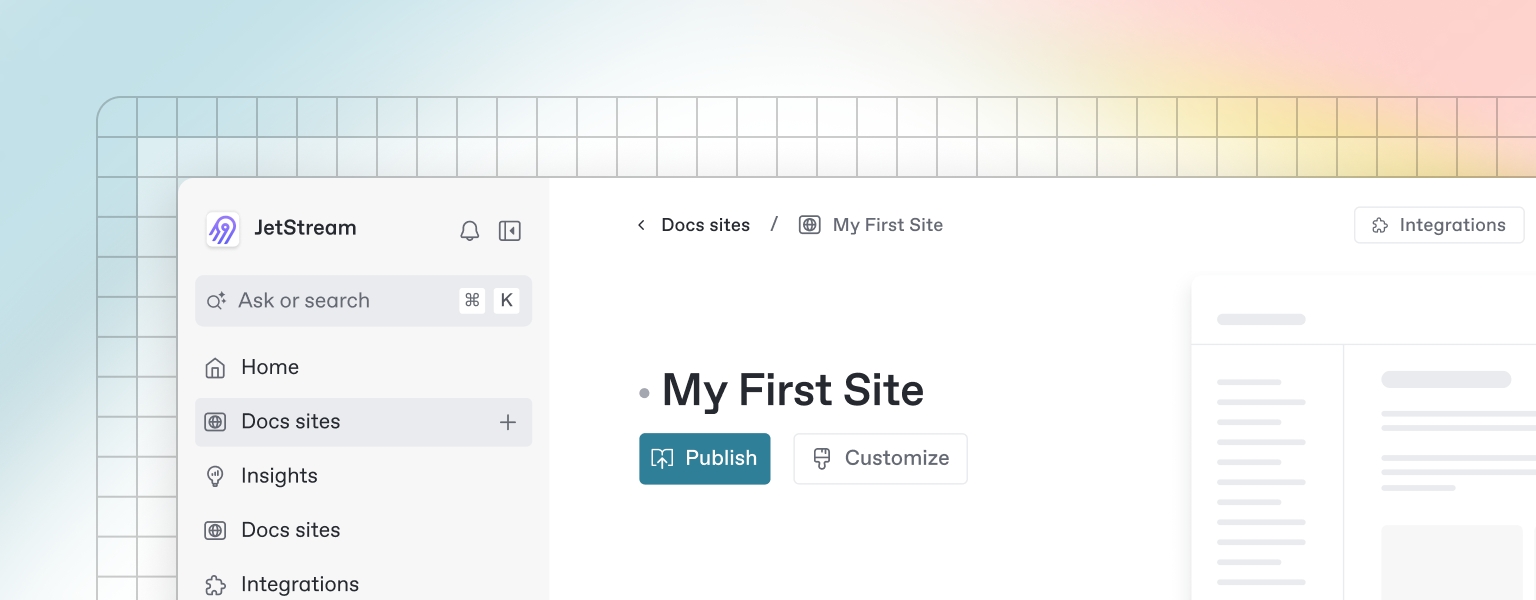
Last updated
Was this helpful?

