Email Registration
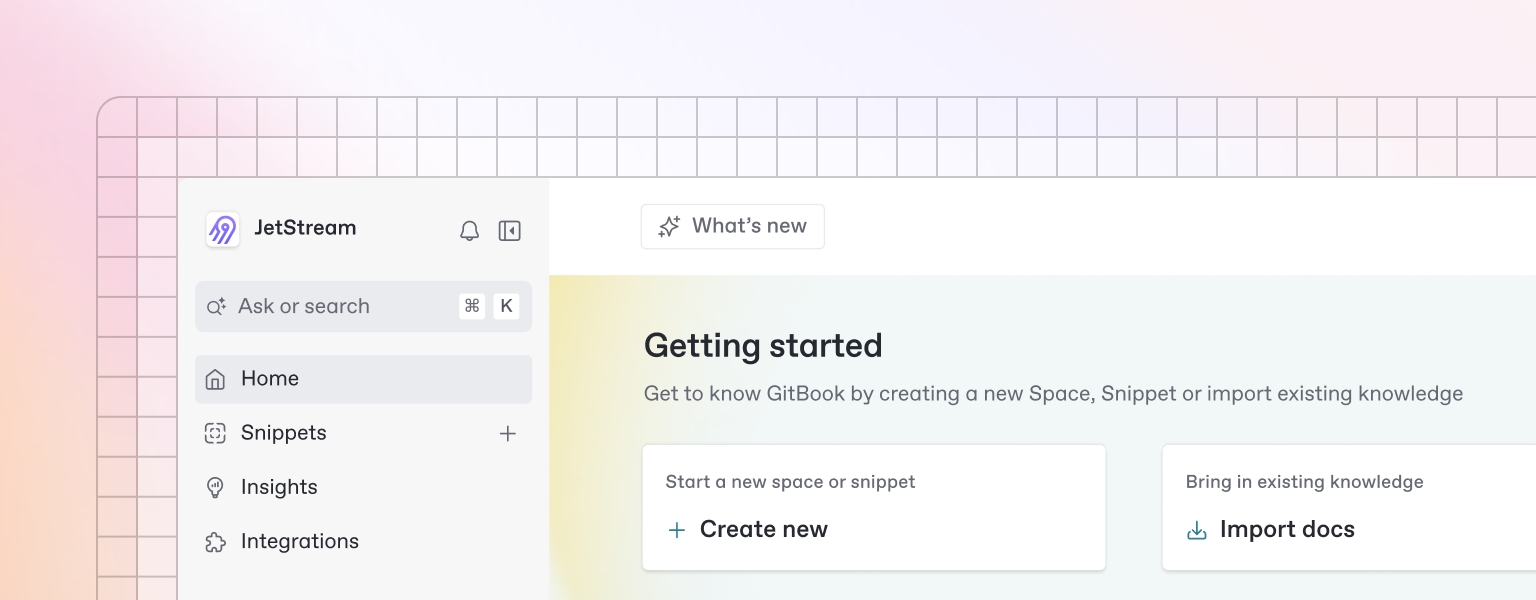
Email Registration Process
Sign Up Steps
Navigate to the landing page
Click "Sign Up" button in the header
Fill in the registration form:
Email field: Enter your email address
Password field: Create a secure password (minimum 8 characters)
Confirm Password field: Re-enter your password
Click "Create Account" button
Check your email for verification link
Click verification link to activate account
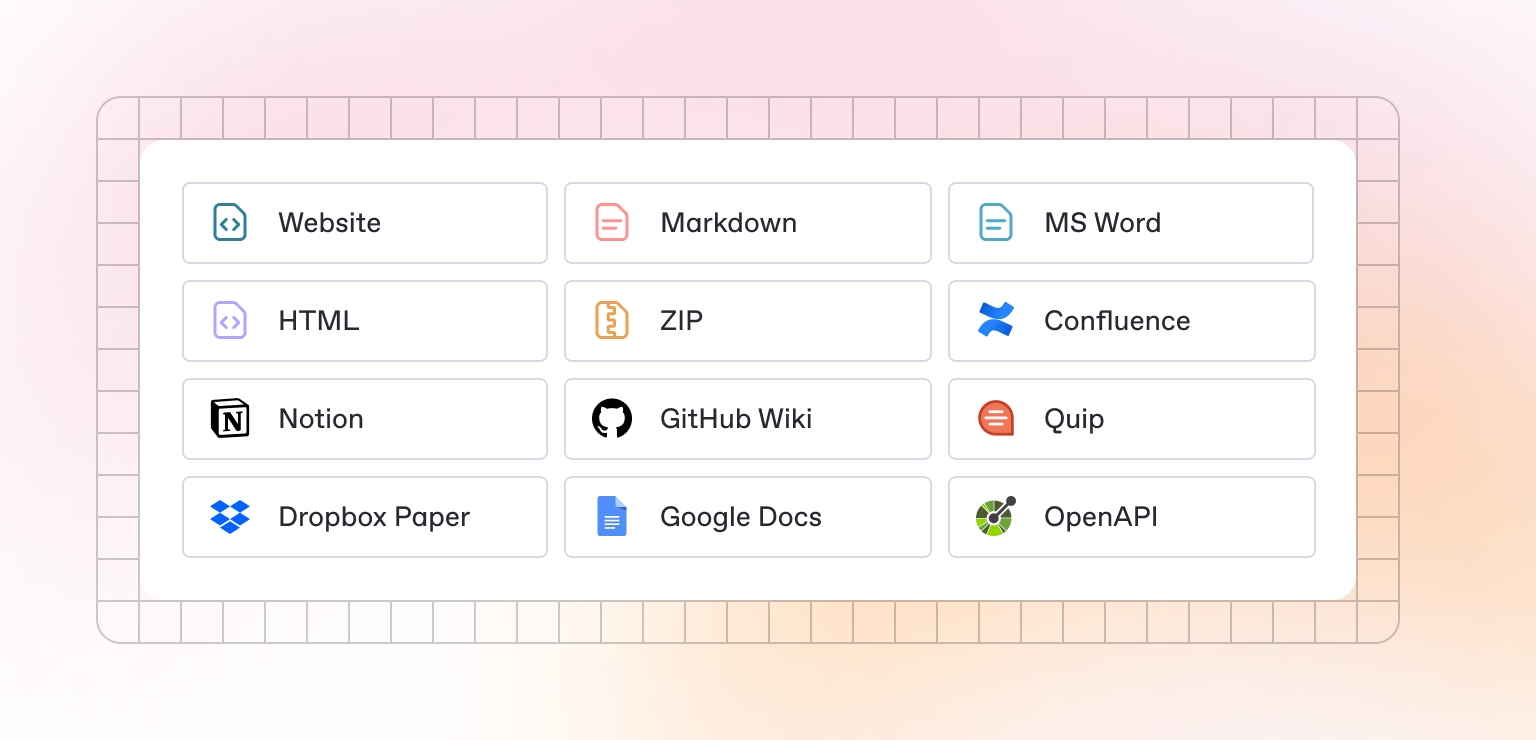
Registration Form Fields
Email: Valid email address required
Password: Minimum 8 characters, must include letters and numbers
Confirm Password: Must match the password field
Terms of Service: Checkbox to accept terms
Privacy Policy: Checkbox to accept privacy policy
Email Verification Process
After registration, check your email inbox
Look for verification email from VibeMap
Click the verification link in the email
Account is activated and you're logged in automatically
Redirected to the dashboard
Email Login Process
Login Steps
Click "Sign In" button in header
Enter email and password in login form
Click "Sign In" button
Redirected to dashboard upon successful authentication
Login Form Fields
Email: Your registered email address
Password: Your account password
Remember Me: Optional checkbox to stay logged in
Forgot Password: Link to reset password
Password Reset Process
Click "Forgot Password" link on login page
Enter your email address
Check email for password reset link
Click reset link and create new password
Login with new password
Dashboard Overview
Upon successful login, you'll see:
Header: Navigation menu with user profile dropdown
Main Area: Empty state with "Create New Project" button
Sidebar: Quick access to projects (initially empty)
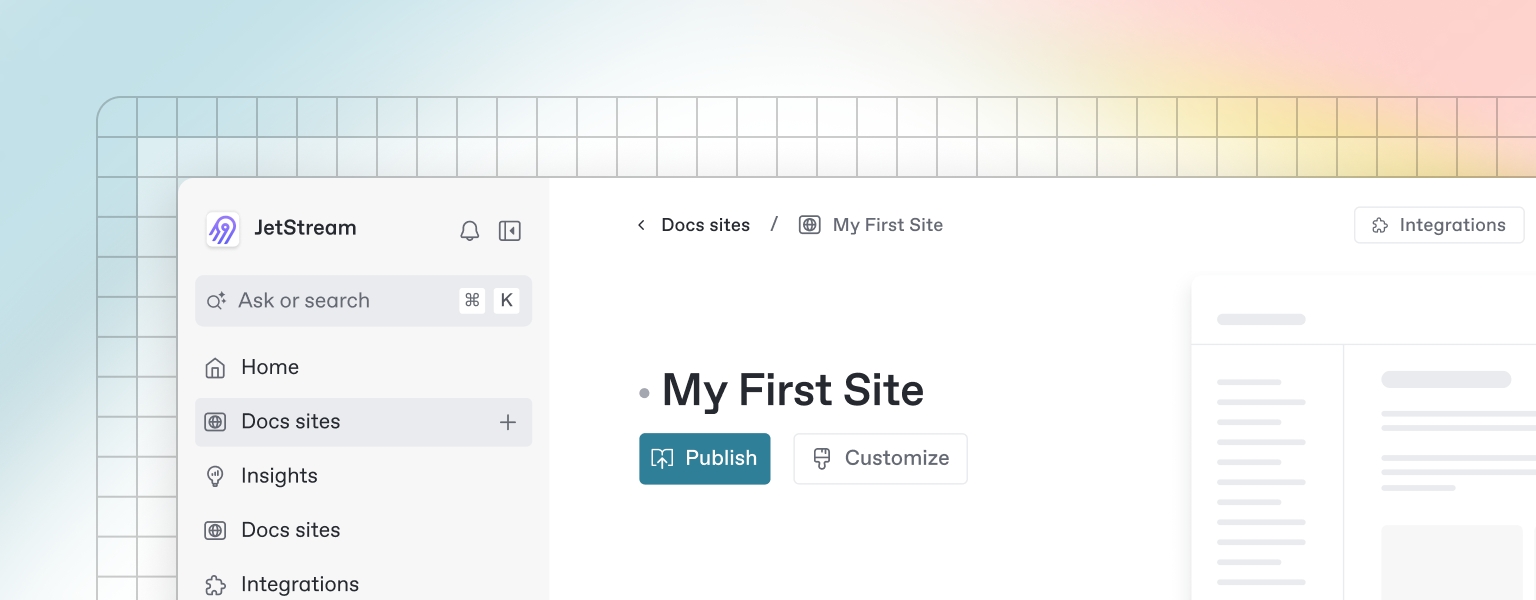
User Profile Dropdown
Profile Settings: Edit account information
Account Settings: Manage password and preferences
Billing: View subscription and usage
Sign Out: Logout from account
Last updated
Was this helpful?

